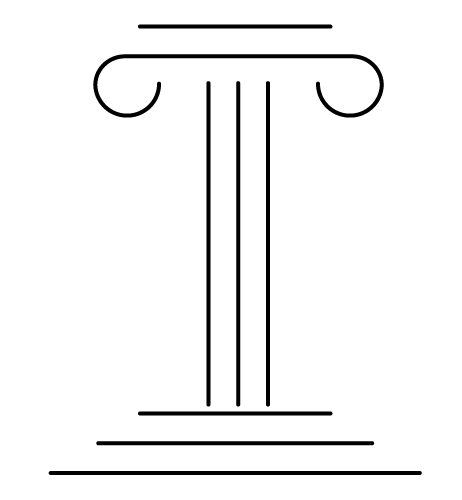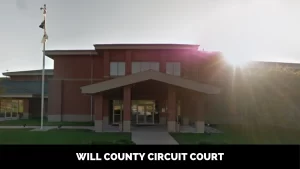How to Print Text Messages from iPhone for Court Free
Printing text messages from your iPhone can be very useful if you need to provide evidence in a legal case or investigation. iPhones contain a wealth of communication data that can be pivotal for all kinds of legal proceedings. Luckily, there are a few easy ways to print text messages (iMessages and SMS) from an iPhone for free.
In this guide, we’ll cover different reasons you may need to print text messages for court cases and legal purposes. We’ll also provide step-by-step instructions on how to print iPhone text messages using built-in tools or third-party apps. Finally, we’ll share some tips to ensure the text messages you print will be optimized for legal review.
Why You Might Need to Print iPhone Text Messages for Court
There are a variety of legal situations where printing text messages from your iPhone can be very useful or required:
Evidence in Legal Cases
Text messages may be a key form of communication between parties involved in a legal dispute or criminal investigation. For example, in lawsuits related to employment discrimination, business deals gone bad, or personal injury claims, text messages could contain vital evidence for one side or the other.
Printed records of text messages can help lawyers establish timelines, provide context, and reveal statements or admissions made by the other party via text. Entering those printed messages into evidence can help prove or disprove claims during the legal proceedings.
Divorce Proceedings
During divorce cases, text messages are often scrutinized to assess the nature of communications between spouses leading up to the divorce filing. Incriminating text messages may provide proof of infidelity or inappropriate behavior.
Text messages may also shed light on the nature of the relationship and any agreements made between the couple regarding finances, property division, or child custody arrangements. Printing text messages provides family lawyers with concrete evidence to present in court.
Workplace Investigations
HR departments sometimes need to investigate claims of harassment, discrimination, or unprofessional conduct in the workplace. If any related communications occurred via text message between employees, those messages would need to be collected and reviewed as part of the investigation.
Printed text conversations could provide HR investigators with timeline information or critical evidence of policy violations. The text messages would become part of the documentation package presented by HR.
Other Legal Reasons
There are additional legal situations where printing iPhone text messages may be necessary, such as:
- Providing proof-of-purchase or payment for small claims court.
- Supplying evidence of communication in accident claims or insurance disputes.
- Producing records of threatening texts for restraining orders or police reports.
- Sharing inappropriate communication with minors as evidence in criminal cases.
- Satisfying court orders or subpoenas requiring production of communication records.
No matter what the specific legal circumstance may be, the critical evidence contained in text messages can be collected, preserved, and presented in court by printing iPhone text conversations.
How to Print Text Messages from an iPhone for Free
There are a few different options for printing text messages from an iPhone, all free of charge:
Use the native Print Option in iMessage
For iMessages (which are blue chat bubbles), you can use the native print feature built into the iPhone.
To print iMessages directly from your iPhone:
- Open the Messages app and select the conversation with the iMessages you want to print.
- Tap and hold your finger on the first message you want to print. This will bring up a menu.
- Tap ‘Print’ on the menu.
- Select the additional messages you want to include in the print out by tapping them.
- Tap the share icon in the top right corner (a square with an arrow coming out of it).
- Choose Print.
- Select your available printer and adjust any options like number of copies or page range.
- Tap Print in the upper right corner to print your selected messages.
This will send your iMessage conversation directly to your printer or create a PDF print out. Just note that longer conversations may print across multiple pages.
Take Screenshots of Text Message Conversations
If you need to print SMS text messages (green chat bubbles), or you want to include both sides of an iMessage conversation, you can take a series of screenshots to capture your texts.
To screenshot text messages on an iPhone:
- Open the conversation in the Messages app.
- Scroll to the beginning of the part of the conversation you want to print.
- Take a screenshot by pressing the Volume Up button and Side button at the same time. Your phone will capture the entire screen.
- Continue scrolling down and taking screenshots until you’ve captured the entire conversation.
- Open the Screenshots album in your Photos app.
- Print the screenshots by selecting the images, tapping the share icon, and selecting Print.
- Arrange screenshots in chronological order after printing.
Be sure to include the helpful timestamps and metadata at the top of the conversations so the context is clear.
Use Third-Party Apps to Extract and Print Messages
Alternatively, you can use a third-party app to extract and print your iPhone text messages. Apps like iMazing, iExplorer, Dr. Fone, or PhoneView will access and export your iPhone backup files to your computer.
Many of these apps offer free trials or limited free versions. Download the app, connect your iPhone, and export the Messages data. You can then print the text conversations like any other document.
The benefit of using a third-party software is being able to easily print very long conversations and messages from various chat apps beyond just standard SMS and iMessages.
Tips for Printing Text Messages for Legal Purposes
When printing text messages to be presented in court or as part of a legal investigation, follow these best practices:
Include Context and Metadata
Leave the headers at the top of your message screenshots or printouts showing the sender name, date, and timestamp on each text. This provides helpful context. Print in full-screen format.
Keep Messages Unedited
Do not alter, delete, or edit any of the text messages. Present them in their original, unaltered form to avoid any accusations of evidence tampering.
Print in Chronological Order
Make sure your printed messages are in the correct chronological order so the conversation history is clear. Number pages if needed.
Follow Court Guidelines on Format
Print on clean white paper and follow any specific guidelines from your court or legal team on print formatting or file export methods. Ask what formats (paper, images, PDFs) are most acceptable as evidence.
By carefully printing your iPhone text messages using the built-in print options, screenshots, or third-party software, you can provide clear copies of communication records for legal proceedings. Following best practices for formatting ensures your printed text messages will be optimized for court. Consult your legal team if you need help preparing your iPhone texts to be introduced as evidence.
Conclusion
Printing text messages from your iPhone can provide vital communication records needed in many legal situations. Whether you need to supply evidence for a lawsuit, workplace investigation, divorce case, or police matter, the text messages from your iPhone can serve as key documentation.
Using the native print feature, screenshots, or third-party software, you can easily print full conversations, including both iMessages and SMS texts. Make sure to maintain the integrity of the records by keeping messages in chronological order and avoiding any edits or deletions. With accurate, unaltered printed iPhone texts, you can have credible evidence ready to present in court.
FAQs
Can I print both iMessages and regular texts from my iPhone?
Yes, you can print both iMessages and SMS texts by taking screenshots or using a third-party app to export a full backup of your messages. The native print feature only works for iMessages.
How far back can I print? Can I print old text messages?
You can print as far back as your message history exists on your iPhone. Older messages may get deleted over time automatically. But as long as you have access to a message thread in your Messages app, you can print it.
Is there a way to print very long conversations without screenshots?
Yes, using third-party software to export your messages to a computer allows you to print extremely long conversations without taking dozens of screenshots. Apps like iExplorer let you extract all message data.
Do my printed texts include media like photos and videos?
The native print option and screenshots will only include the text content of your messages. To have a printout that includes any media or files exchanged in the chat, you would need to use a third-party app export.
Can I edit or delete certain messages before printing?
You should not edit or delete any text content before printing, as that could be considered illegally tampering with evidence. Print in original, chronological order.